# Purchase/Expense
Purchases and expenses are accounted with Purchase Voucher/Invoice.
# Listing Purchase Invoice
From navigation drawer, browse to Purchase → Purchase Expenses.
Direct link: https://awecountant.com/purchase-voucher/list/
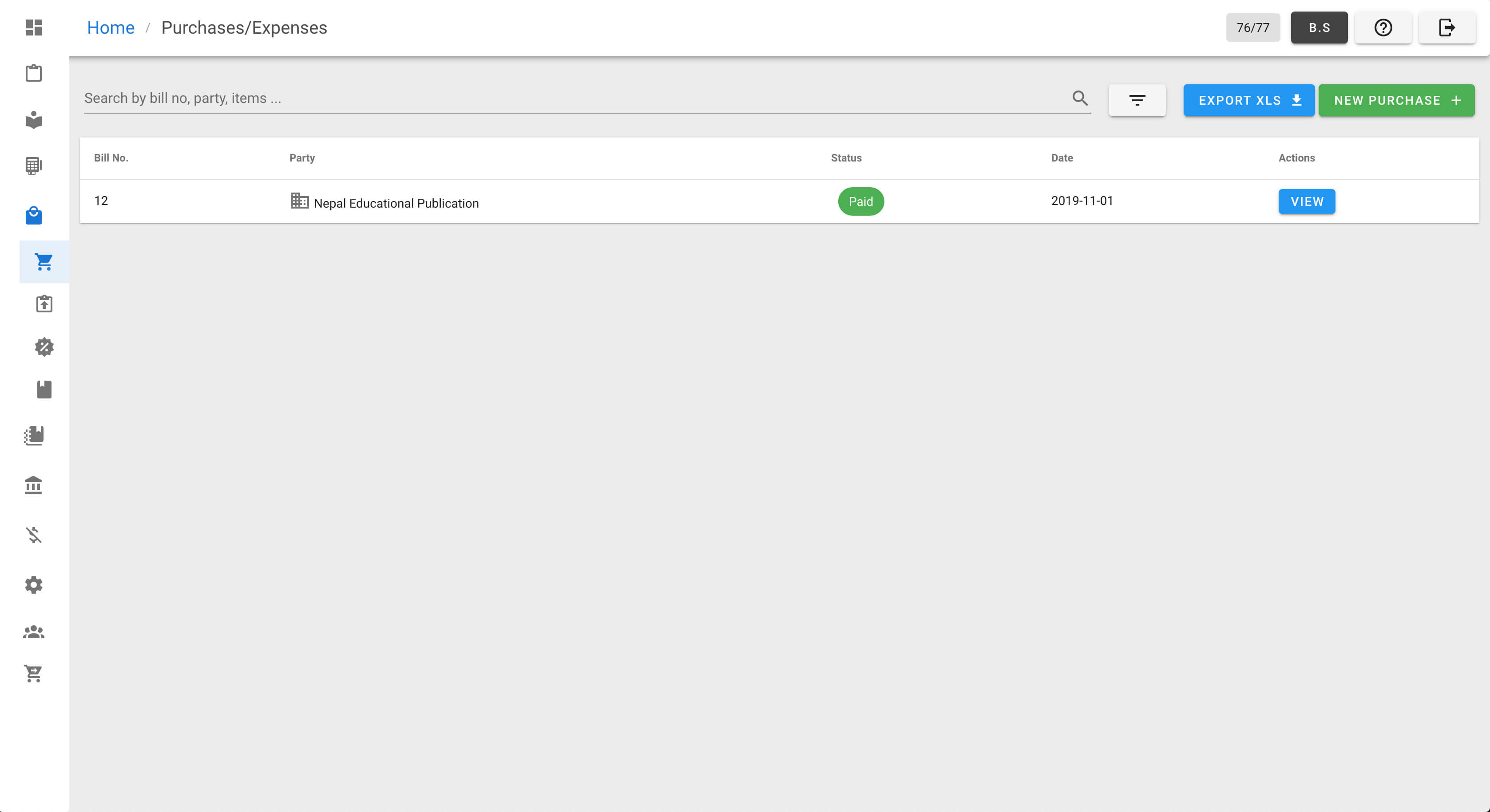
# Adding Purchase Invoice
- From navigation drawer, browse to
Purchase→Purchase Expenses.
Direct link: https://awecountant.com/purchase-voucher/list/
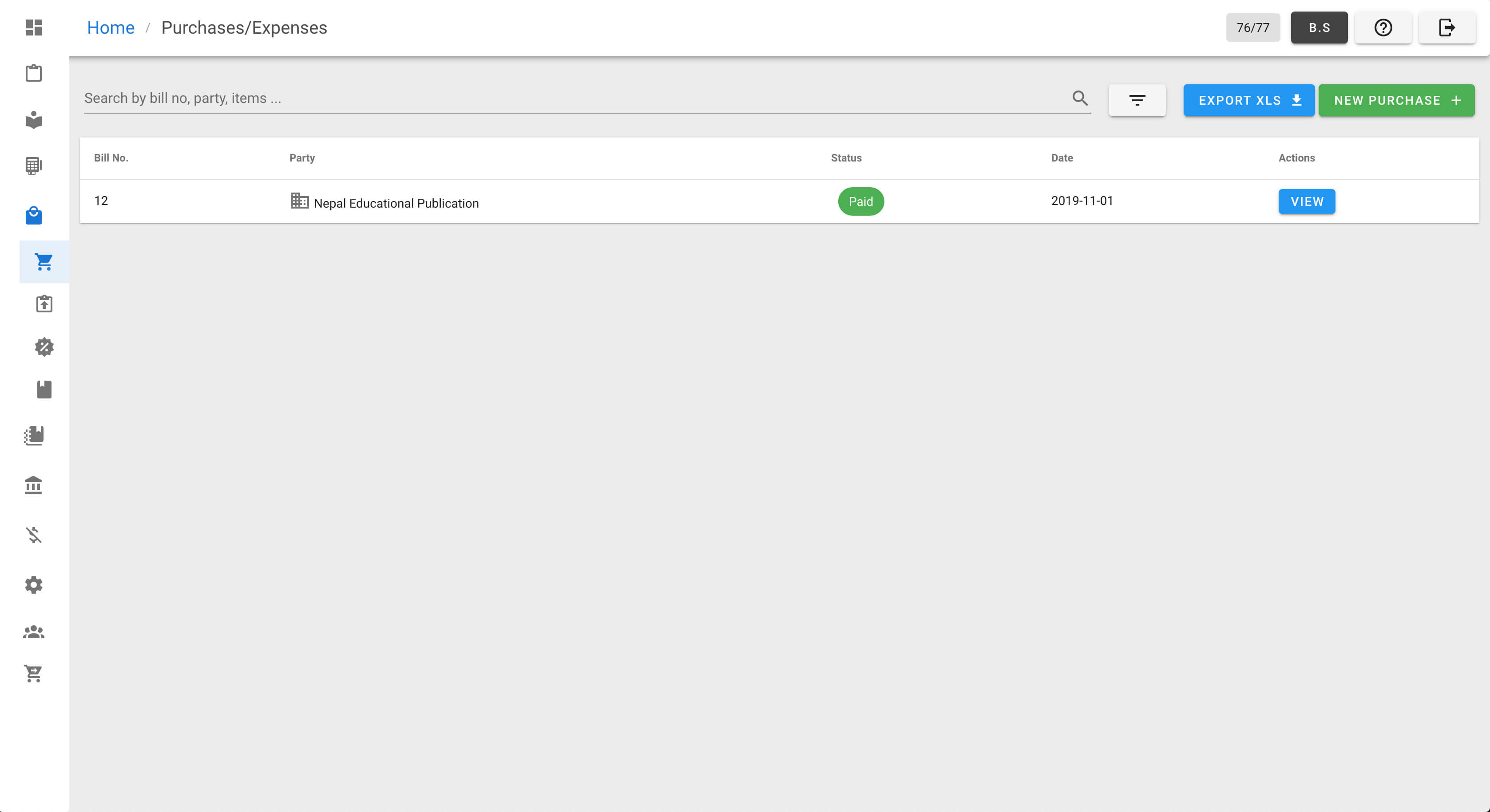
Click
NEW PURCHASEbutton at top-right to open form.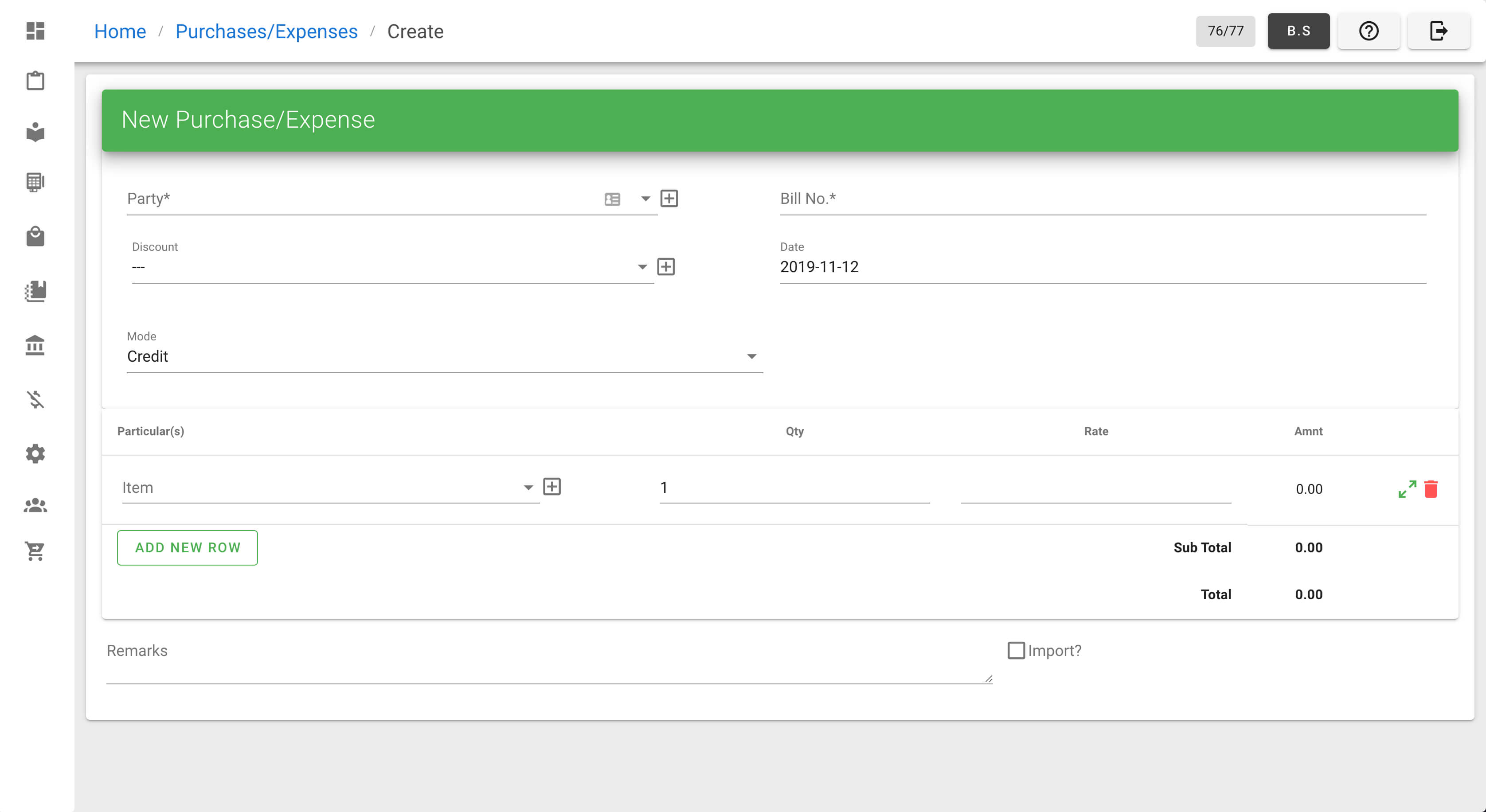
Enter the necessary input in form.
Then click
ISSUEto generate purchase voucher.
# Updating Purchase Invoice
From navigation drawer, browse to
Purchase→Purchase Expenses.
Direct link: https://awecountant.com/purchase-voucher/list/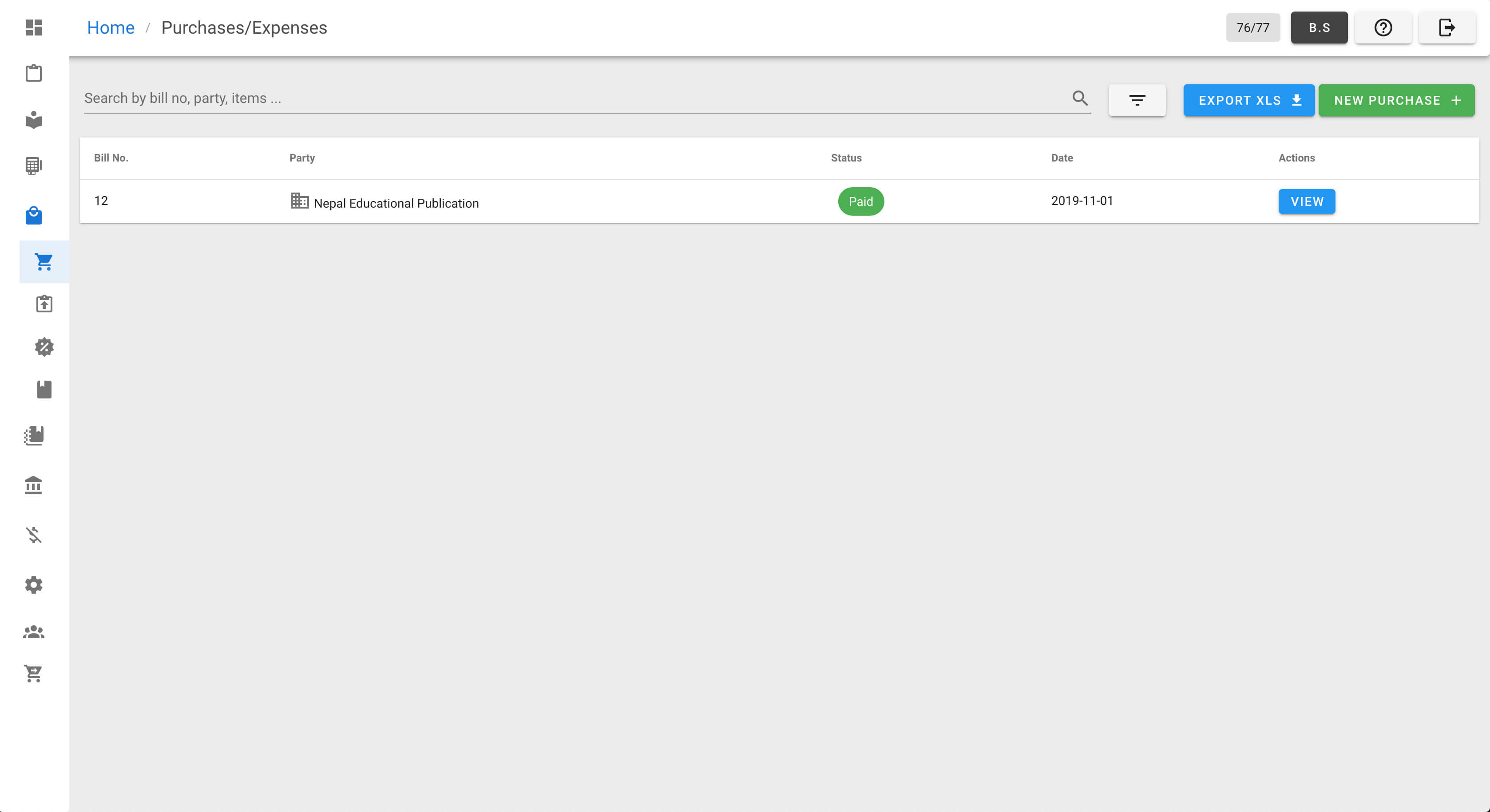
Click
VIEWfrom Actions column in the voucher you want to update.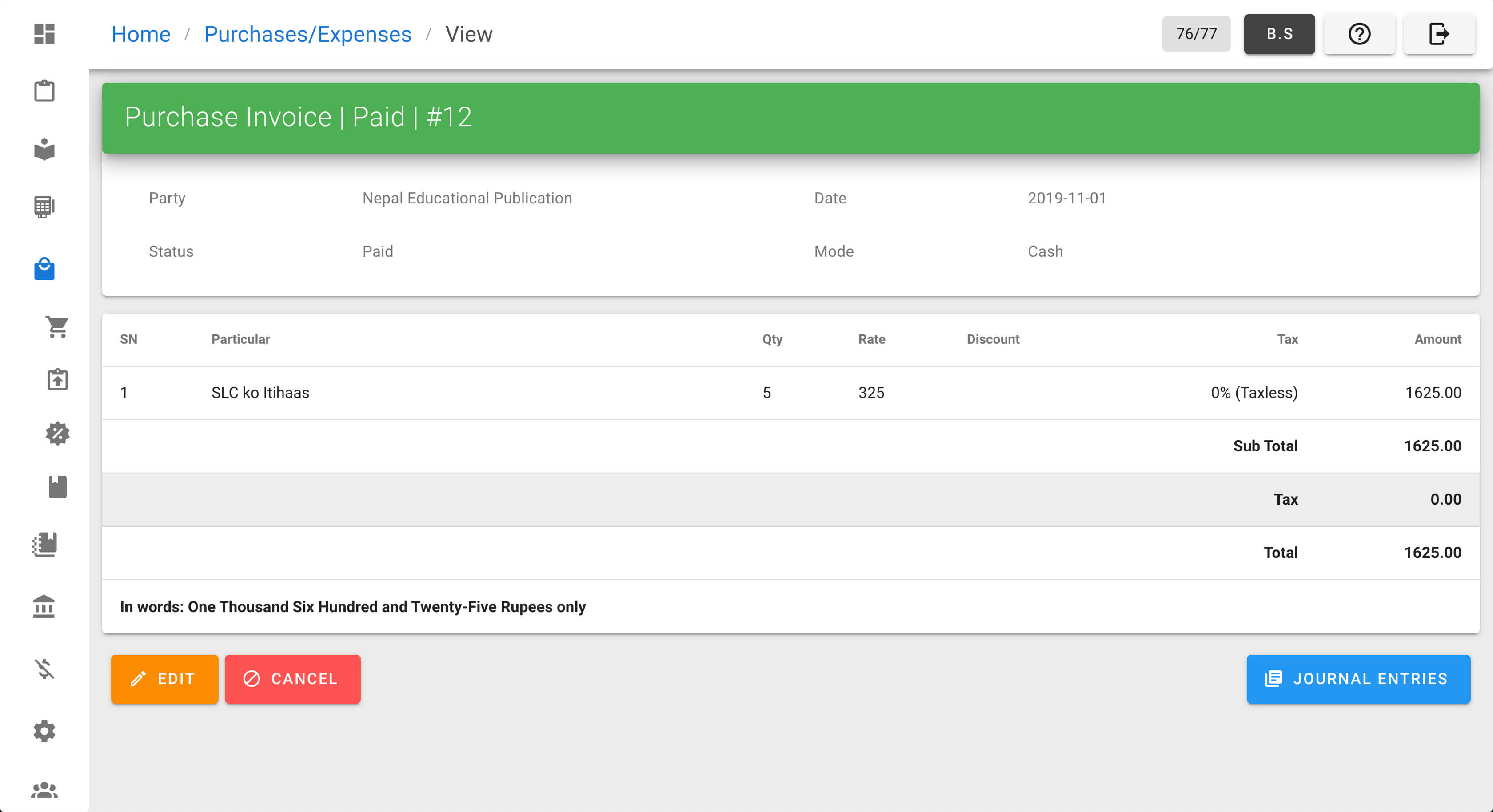
Click
EDITbutton from bottom-left of the page.Update the necessary fields and click
UPDATEbutton from the bottom of the page.
# Cancelling Purchase Invoice
From navigation drawer, browse to
Purchase→Purchase Expenses.
Direct link: https://awecountant.com/purchase-voucher/list/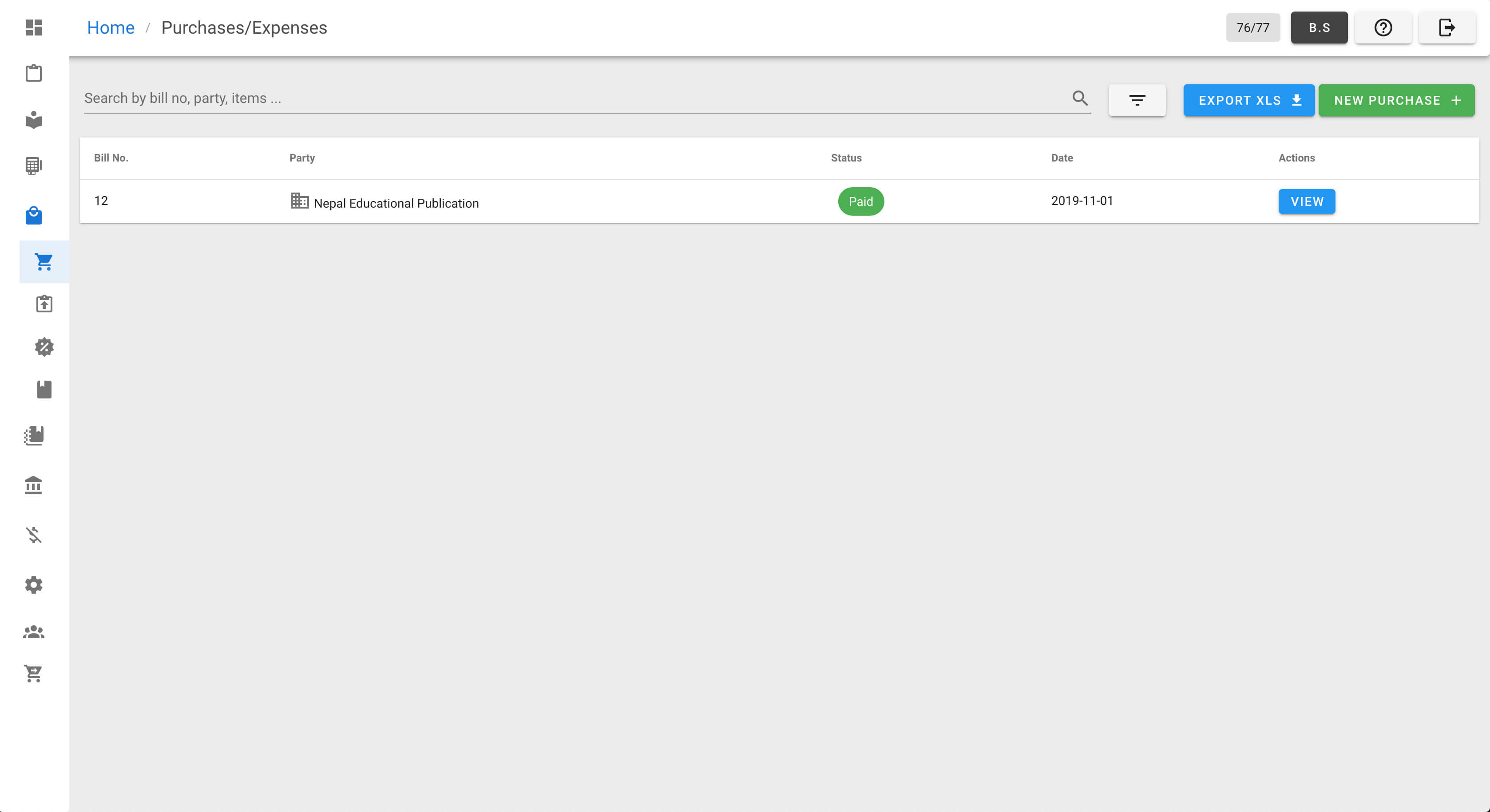
Click
VIEWfrom Actions column in the voucher you want to update.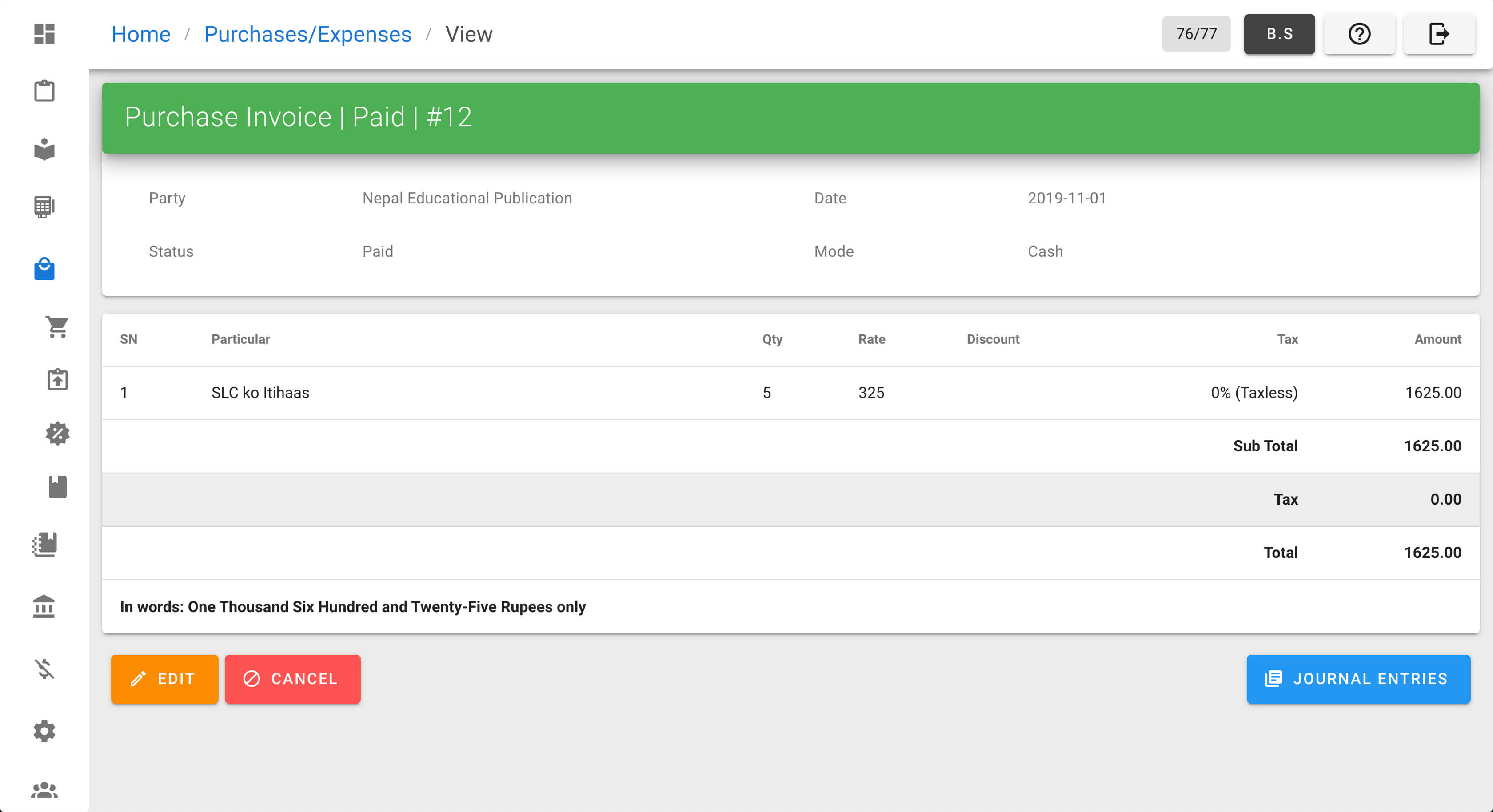
Click
CANCELfrom bottom-left of the page.
# Exporting XLS
From navigation drawer, browse to
Purchase→Purchase Expenses.
Direct link: https://awecountant.com/purchase-voucher/list/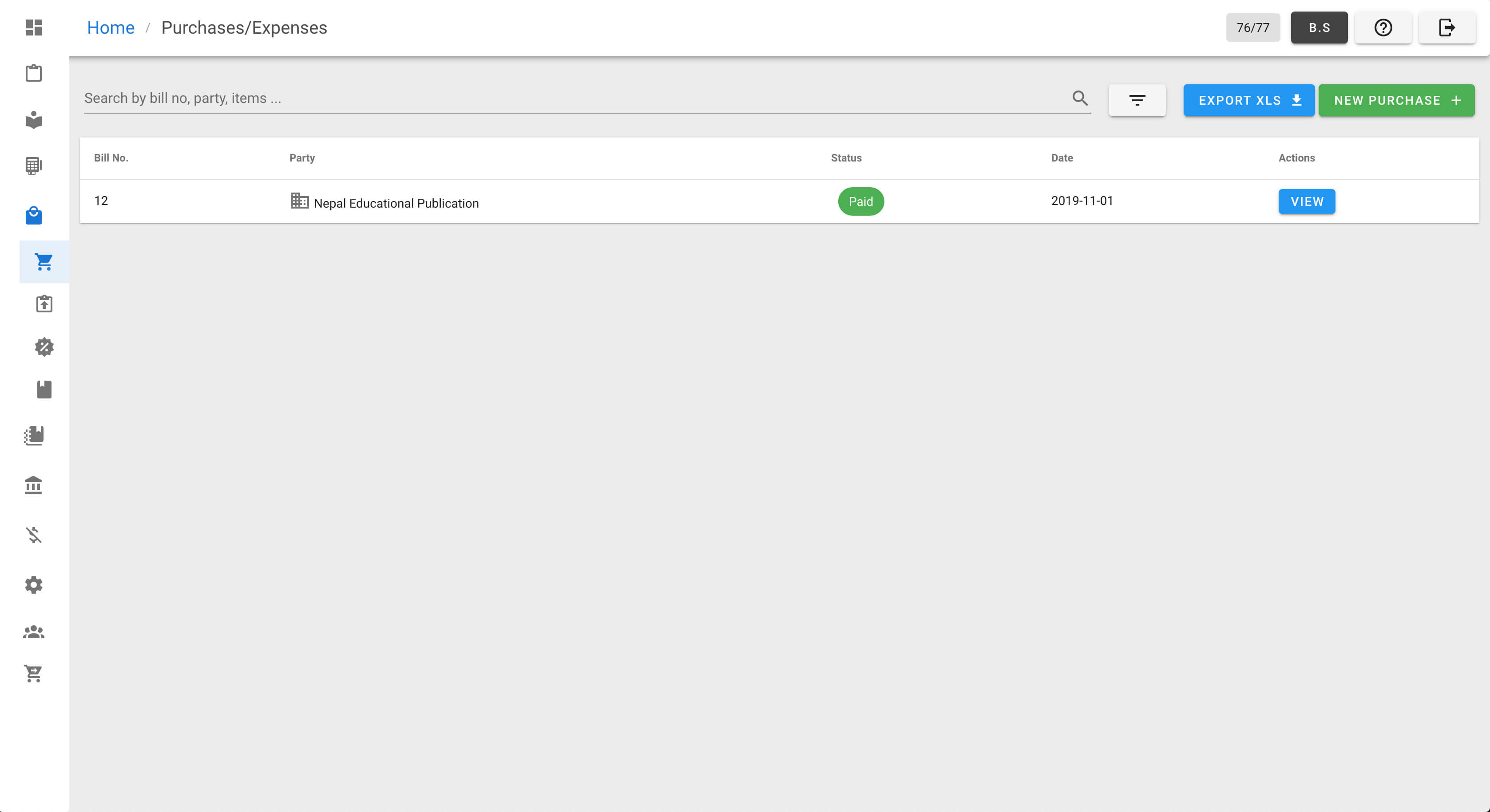
Click
EXPORT XLSbutton top-right to export purchase expenses.Check your download location in computer for the file name
purchases.xlsx.